Excel is widely used for storing and organizing data across numerous business processes. However, repetitive and manual processes in Excel, such as data input, report preparation, and dashboard updates, can be time-consuming. And this is where Excel automation comes into play.
But, what is Excel automation? Now you might have this question in your mind. Don’t worry, this article will give you the answer, and tell you how it can improve your business.
What is Excel Automation?
Excel automation, in short, is using robotic process automation (RPA) technology to automate repetitive processes and workflows within Microsoft Excel. Businesses can use it to automate operations such as data entry, extraction, formatting cells and ranges, running macros, building charts and dashboards, etc.
There are different ways to automate Excel – using macros, Visual Basic for Applications (VBA) coding, or third-party automation tools. Macros allow the recording of a sequence of steps to automate those tasks, while VBA provides more advanced programming capabilities. Both macros and VBA code are stored within the Excel file itself.
On the other hand, RPA tools like UI path, Automation Anywhere, Octoparse AI, etc. use software robots or ‘bots’ that can interact with the user interface of different applications including Excel. This method offers you more options for integrating Excel with other systems and automating cross-application operations. Compared to manual approaches, the bots replicate human motions to do repetitive, rule-based activities in Excel at considerably better speed, accuracy, and scale.
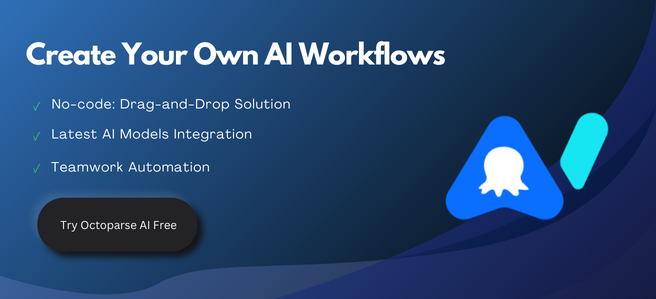
Benefits of Excel Automation
Using Excel to automate dull and repetitive processes may give several benefits to companies across multiple departments and teams. Companies may streamline procedures, drive efficiency, and improve essential business results by employing sophisticated automation solutions.
Save Time and Boost Productivity
One of the most significant advantages is to save valuable employee time. Automation removes time-consuming, manual tasks such as data entry, sheet formatting, macro execution, and dashboard updating, which can definitely free up resources for higher-level strategic tasks. In addition, automation can increase overall team productivity by processing many Excel tasks at the same time.
Ensure Data Accuracy
Automated Excel processes are less prone to human errors like typos, calculation mistakes, or incorrect formatting, which leads to cleaner and error-free data being utilized across the organization. As automation ensures consistency, it prevents discrepancies that can creep in due to repetitive manual work.
Maintain Standardization
Excel automation guarantees tasks adhere to set procedures and best practices. It ensures consistency in areas like data gathering methodologies, report production formats, dashboard styles, and so on. It can contribute to higher-quality outputs, which are vital for compliance and auditing purposes.
Synchronize Cross-System Data
Automation facilitates real-time two-way data synchronization between various interconnected Excel spreadsheets and source systems. Any changes made in one place are reflected simultaneously in linked files/databases. It can keep all data sources in sync to support optimized decision-making.
Boost Reporting Agility
Consistent deployment of standardized reports on a scheduled basis keeps everyone informed. It removes tedious manual generation and distribution tasks. Automation also allows on-demand custom report building for one-off needs or to analyze urgent situations.
Enhance Integrations
Excel automation simplifies integration with other apps and databases. It offers sophisticated analytics by merging insights from inside Excel with external operational data sources and gives you a uniform 360-degree perspective of your company’s success.
Organizations across sectors are revolutionizing their operations through Excel automation at both the individual and organizational levels with these strong benefits. It propels productivity increases that have a significant influence on bottom-line performance.
How Excel Automation Can Transform Your Business Workflow
With automated setup tools or programming languages such as Python, you can automate repetitive tasks in Excel, such as data filtering, removing duplicates, and splitting rows. Below are several common automated solutions for Excel operations:
Automate Data Entry in Excel
One of the most useful use cases of Excel automation is data entry. Manual data entry is time-consuming and error-prone. Organizations may use bots to extract certain data fields from diverse source systems and insert them straight into target Excel sheets.
- Survey responses: Bots can pull each response from form submissions and populate a summary tab in Excel. This delivers immediate insights without the need for laborious collation.
- Customer database: By synchronizing CRM and Excel, sales teams get updated customer profiles from within dashboards. They can focus on engaging prospects instead of chasing stale data.
- Inventory management: Integration between ERP and spreadsheets allows bots to extract shipment details. Procurement executives then have accurate inventory levels in hand for just-in-time reordering.
- Project tracking: Bots fetch task updates and status changes from project management software into a master Excel report. Project leaders gain real-time visibility without manual consolidation.
Automated data entry eliminates repetitive copy-paste errors. It ensures target spreadsheets always reflect the source data in real time—this high level of data accuracy and synchronization streamlines complex reporting and analysis tasks.
Batch Filter Excel Sheets
This workflow automates the application of specific filter criteria across multiple worksheets or workbooks simultaneously. It is designed for data analysts, financial reporters, and researchers who regularly process large datasets segmented across numerous tabs.
Execution entails programmatically iterating through target sheets, applying predefined filter conditions (e.g., date ranges, specific values, or formulas), and outputting the filtered results to new sheets or files. Python libraries like pandas and openpyxl or Octoparse AI Excel Online actions facilitate this bulk operation by handling workbook-level iteration and conditional filtering.
Clear Excel cell formatting
This utility automates the removal of all cell formatting (fonts, colors, borders, fills, number formats, data validation, conditional formatting) from specified ranges, worksheets, or entire workbooks. Accountants, data cleansers, and database administrators preparing data for import or analysis benefit significantly.
The automation leverages Excel object model methods (e.g., Range.ClearFormats in VBA/Python win32com or Octoparse AI’s “Clear formatting” action) to systematically reset cell properties to defaults, ensuring raw data integrity while eliminating visually distracting or inconsistent styling.
Split Excel Data
This process automates the segmentation of a large dataset within a single worksheet into multiple smaller files or distinct worksheets based on defined criteria (e.g., unique values in a key column like Region, Department, or Date). Sales managers, HR administrators, and logistics planners distributing region-specific or category-specific reports utilize this heavily.
Implementation involves reading the source data, grouping rows by the specified column values (using Python pandasgroupby or Octoparse AI “Split Excel Data” app), and exporting each group to a new, logically named Excel file (xlsx) or worksheet, enabling efficient data distribution.
Bulk Download & Rename Images in Spreadsheet
This solution automates the retrieval of multiple image files from URLs listed in an Excel sheet and renames them based on associated metadata (e.g., product IDs, SKUs). It is essential for e-commerce managers, digital asset coordinators, and marketing teams managing large product catalogs or image libraries.
The process involves parsing the source Excel file to extract URLs and target filenames, downloading images via HTTP requests (using Python’s requests/urllib or Octoparse AI Bulk Download & Rename Images), and saving files to a designated directory using the dynamically generated filenames, ensuring consistent naming conventions.
Automated Excel Spreadsheet Updates
Excel automation also facilitates the seamless interlinking of multiple connected spreadsheets. For instance, whenever a new item is added to a core catalog in production Excel, bots simultaneously update the corresponding entry in supporting sheets like price lists, inventory sheets, and sales collateral used by departments.
Likewise, any subsequent value changes made to core data in source files instantly propagate through to all related spreadsheets. This avoids manual reconciliation efforts that often lead to discrepancies across versions.
With automated updates sustaining data consistency, visibility, and operational efficiency improve across the enterprise. Resources previously used for administrative chores can now focus on more strategic initiatives to accelerate business growth. Overall, automation transforms Excel workflows from disjointed silos to integrated processes.
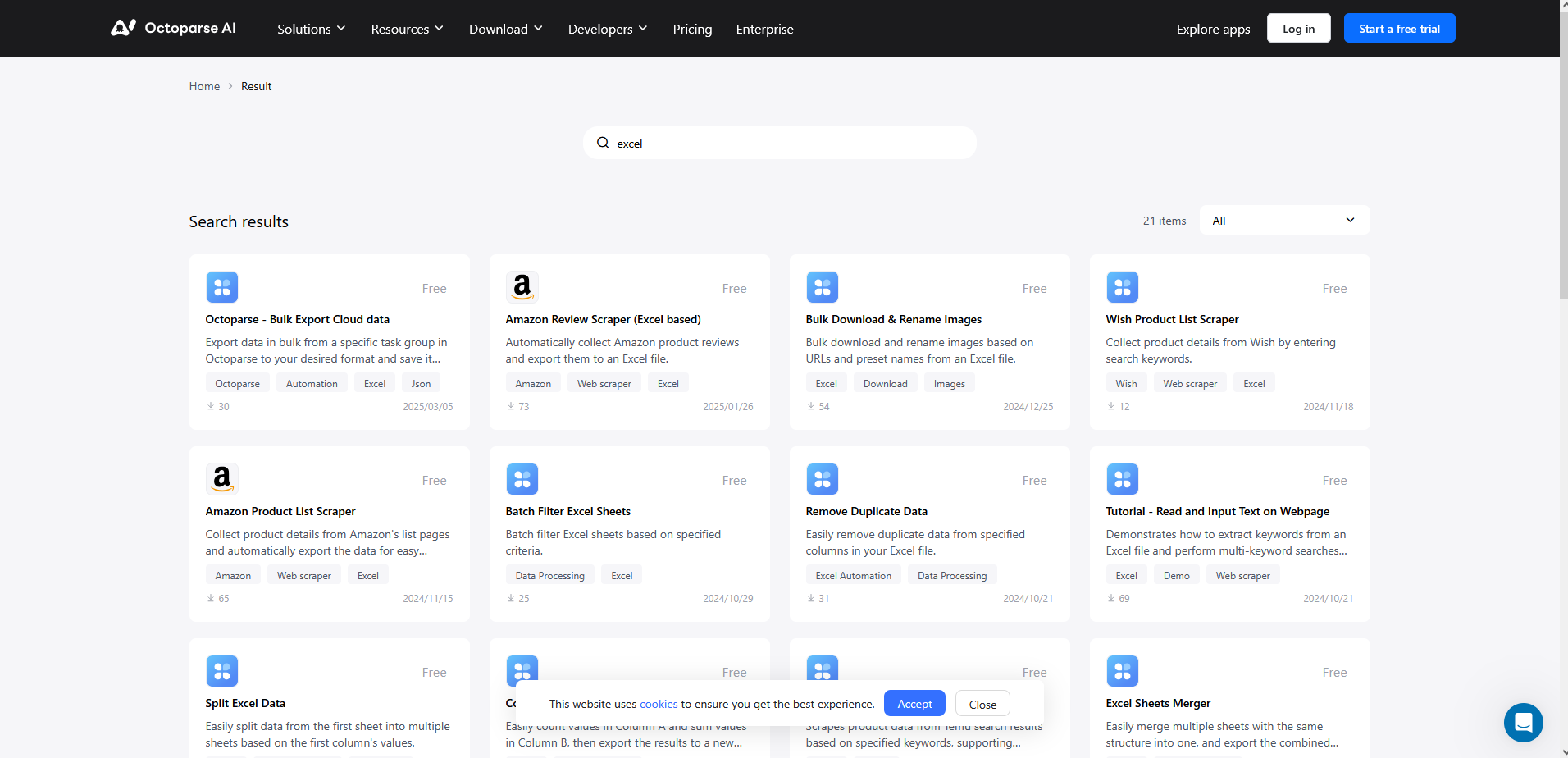
3 Steps to Automate Excel Processes With Octoparse AI
If you lack a certain level of programming knowledge, getting started with RPA can be challenging. To enable more users and businesses to experience the efficiency gains of automation, the Octoparse AI team has created a large number of pre-packaged automated workflows (which they call “Apps”), including but not limited to Excel automation.
So, how do you use these apps? The steps are very simple:
- First, register and download the Octoparse AI client
- In the client, go to the App Store and search for the app you want, such as “Batch Filter Excel Sheets.” (You can also find them in the web-based App Store)
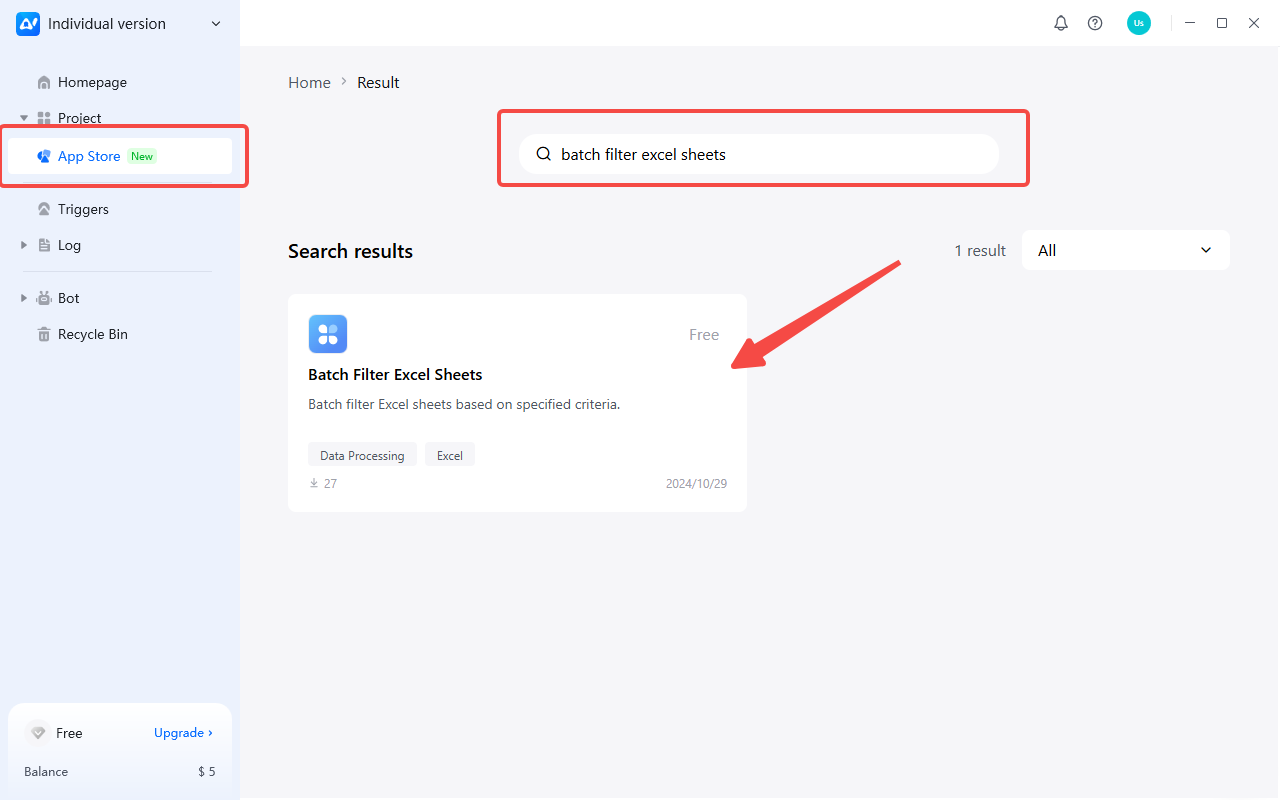
- Install the app, follow the usage instructions, fill in the information, and upload the Excel file to begin your automation journey
It it simple, right? If you want to build your own workflow from scratch, that’s completely allowed as well! Get more tips in building apps in Helpcenter.
Want to empower your entire team with automation? Octoparse AI also offers a trial for teams, which is completely free until you understand and master it!
Want to implement more automation ideas?
Submit your brilliant ideas >>
Excel Automation in Different Industries
Let’s take a look at how different industries use Excel automation solutions.
Healthcare Sector
Automated check-in forms ensure patient details are captured accurately at the first point of contact. Bots readily populate forms from digital records. Similarly, insurance claims processed through automation integrate information from multiple sources faster. These streamlines reimbursements.
Appointment scheduling bots automatically reserve slots based on provider availability. They efficiently reschedule as needed. Automating medical billing extracts procedure codes/fees from electronic health records straight into invoicing spreadsheets. This eliminates billing delays.
Learn more details in Healthcare Automation
Manufacturing
Inventory management bots continuously update stock levels and reorder points in production spreadsheets as items are consumed or produced. This maintains optimal stocking to avoid under or overstocking.
Production planning bots pull shop-floor data to schedule preventative maintenance and prioritize high-volume products. Automated asset management bots track lifecycles and automatically flag maintenance/replacements.
Automating supply chain analytics synchronizes supplier/vendor details, lead times, and shipping costs across distributed worksheets. This empowers smarter sourcing and logistics planning.
Finance
Account reconciliation bots match transactions between bank/credit card statements against account ledgers saved in Excel. They highlight discrepancies for review.
Automating credit analysis extracts customer payment histories from various sources into underwriting spreadsheets. They instantly calculate approval odds. Payroll/bonus calculation bots pull time-tracking records and commission figures to pay out salaries and incentive amounts with minimal effort. Investment portfolio bots trigger preset actions like re-balancing allocations or harvesting gains/losses based on market changes tracked in spreadsheets.
Learn more details in Finance Automation
The cases we mentioned above are only a few parts of the industries that can benefit from Excel automation. Across many industries, automating common Excel procedures with bots can also improve labor efficiency, corporate operations, and data-driven decision-making across all sectors.
A New Era of Excel Automation: Octoparse AI Copilot
To make automation accessible to more people without requiring programming or complex workflow setup, Octoparse AI has developed the Copilot feature. This makes workflow creation more flexible and tailored to user needs by integrating AI with RPA commands. Through natural language interaction, users can rapidly build a functional RPA workflow, which the AI then tests immediately upon completion.
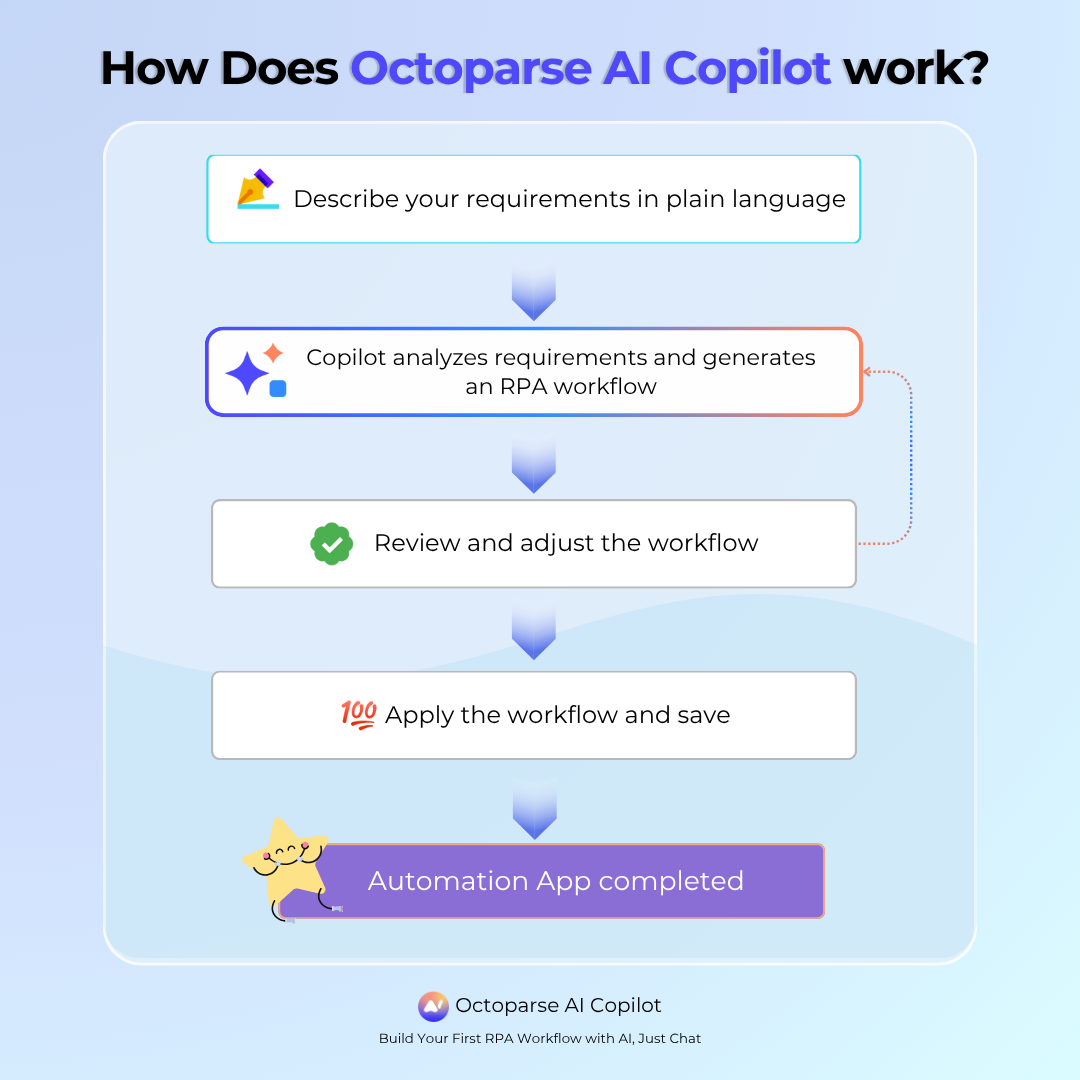
Not only does it extract data from web pages into Excel spreadsheets, but it also automatically cleans and processes the data within those Excel files. This makes Excel automation simpler than ever.
Wrap-up
A combination of RPA and Excel can boost efficiency, improve data management, and finally help organizations facilitate quicker but also wiser decision-making.
Meanwhile, employees of the organizations can focus on more challenging and valuable work by automating repetitive, process-oriented activities. For sophisticated data-driven insights, Excel automation also offers the freedom to interact with other line-of-business tools. Try Octoparse AI today, and enhance your operational efficiency from now on!